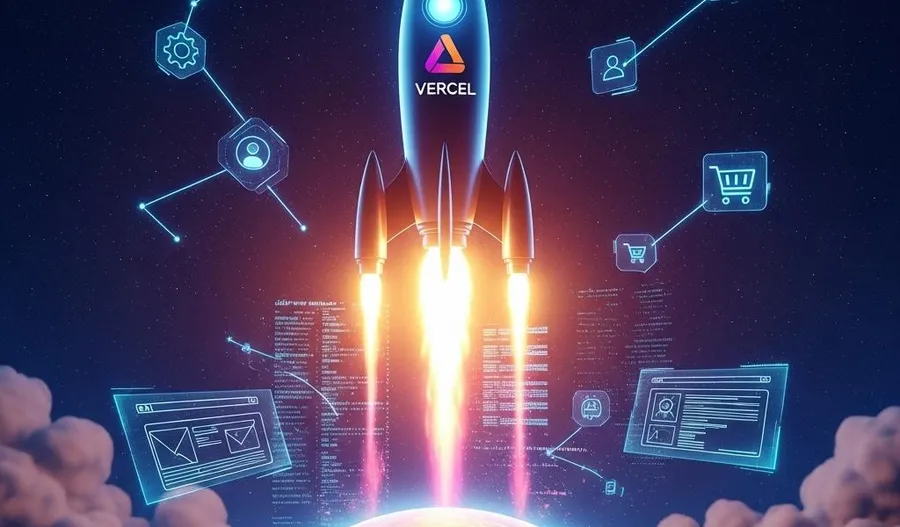
A Beginner's Guide to Blogging with Astro and Vercel
Dreaming of starting your own blog but intimidated by the complex world of WordPress, hosting, and databases? You’re not alone. The modern web offers a simpler, faster, and more secure path for creators. This guide will show you how to launch a professional, high-performance blog using two incredible tools: Astro for building and Vercel for deploying. By the end, you’ll have a live blog that is not only easy to manage but also ridiculously fast, setting you up for success from day one.
Why Choose Astro and Vercel for Your Blog?
In a world saturated with content, speed and user experience are king. A slow-loading website is a primary reason visitors leave. In fact, sites that load in one second have a conversion rate three times higher than sites that load in five seconds (Portent, 2022). This is where the combination of Astro and Vercel, a core part of the Jamstack architecture, truly shines. They are designed from the ground up to deliver content at lightning speed.
The Astro Advantage: Performance by Default
Astro is a modern static site builder that lets you build faster websites. Its secret sauce is a concept called Islands Architecture. Instead of shipping a large bundle of JavaScript to the user’s browser, Astro renders your site to static HTML on the server. Interactive components (the “islands”) are the only parts that load JavaScript, and only when they become visible on the page.
This “zero-JS by default” approach results in:
- Incredible Speed: Your blog pages load almost instantly because they are just plain HTML and CSS. This directly impacts your Core Web Vitals, a key factor in Google’s search ranking.
- Developer-Friendly Experience: You can use your favorite UI components from React, Vue, Svelte, or others, all within the same Astro project. For a blog, you’ll mostly be writing in Markdown, which Astro handles beautifully.
- Content-Focused: Astro’s Content Collections API makes managing your blog posts a breeze. It provides type-safety for your Markdown frontmatter, catching errors before you even deploy.
The Vercel Power-Up: Seamless Deployment and Hosting
Vercel is a cloud platform built for frontend developers. It takes the pain out of deploying and hosting your website. Think of it as the perfect home for your Astro project.
Key features include:
- Git-Based Workflow: Simply connect your GitHub, GitLab, or Bitbucket repository. Every time you push a change, Vercel automatically builds and deploys your site.
- Global Edge Network: Your blog is automatically distributed across a global Content Delivery Network (CDN). This means your content is served from a location physically close to your visitor, ensuring fast load times for everyone, everywhere.
- Preview Deployments: For every pull request, Vercel creates a unique preview URL. This allows you to see your changes live and share them with others before merging to your main branch.
- Generous Free Tier: For personal blogs and small projects, Vercel’s free tier is more than enough to get you started and scale.
Getting Started: Your First Astro Project
Let’s get our hands dirty and build the foundation of your blog. You’ll need to have Node.js (version 18.14.1 or higher) installed on your machine.
Step 1: Initialize Your Astro Blog
Open your terminal and run the following command. This will kick off the official Astro project creator.
npm create astro@latestThe command-line interface (CLI) will guide you through a few questions:
- Where would you like to create your new project? Enter a name for your blog’s folder, like
./my-astro-blog. - How would you like to start your new project? Select
A blog template. - Would you like to install dependencies? Press
yfor yes. - Would you like to initialize a new git repository? Press
yfor yes. This is crucial for deploying with Vercel later.
Once it’s done, navigate into your new project directory:
cd my-astro-blogStep 2: Run the Local Development Server
Now, let’s see your new blog in action. Run the development server with this command:
npm run devYour terminal will display a local URL, typically http://localhost:4321. Open this in your browser, and you’ll see a beautiful, functional blog template ready for your content!
Crafting Your First Blog Post
The Astro blog template comes pre-configured with Content Collections, a powerful way to organize and validate your posts.
Understanding the Structure
Inside your project, look at the src/content/ directory. You’ll find a blog/ folder and a config.ts file.
src/content/blog/: This is where all your blog post Markdown files will live.src/content/config.ts: This file defines the ‘schema’ or structure for your blog post’s frontmatter (the metadata at the top of your Markdown file).
Here’s what the config.ts file might look like:
import { defineCollection, z } from 'astro:content';
const blog = defineCollection({
// Type-check your frontmatter using a schema
schema: z.object({
title: z.string(),
description: z.string(),
// Transform string to Date object
pubDate: z.coerce.date(),
updatedDate: z.coerce.date().optional(),
heroImage: z.string().optional(),
}),
});
export const collections = { blog };This schema ensures that every blog post you write must have a title, description, and publication date. This prevents errors and keeps your content consistent.
Writing in Markdown
Create a new file in src/content/blog/ named my-first-post.md. Now, add your content using Markdown. The top section, enclosed in ---, is the frontmatter that must match the schema we just saw.
---
title: 'My First Post'
description: 'This is the beginning of my journey into the world of blogging with Astro and Vercel.'
pubDate: '2023-10-26T00:00:00.000Z'
heroImage: '/blog-placeholder-1.jpg'
---
## Welcome to My New Blog!
This is my very first post, built with the power of **Astro** and deployed on **Vercel**.
I'm excited to share my thoughts on technology, web development, and more.
- It's incredibly fast.
- The developer experience is amazing.
- It's free to get started!Save the file, and your local development server will automatically hot-reload. Navigate to your blog page, and you should see your new post listed!
Deploying to the World with Vercel
Now for the most satisfying part: sharing your blog with the world. The growth of Jamstack architecture has been explosive, with developers citing performance, security, and developer experience as the top benefits (Netlify, 2023).
Step 1: Push to GitHub
First, you need to get your code onto a Git provider. If you don’t already have a GitHub account, create one. Then, create a new repository (don’t initialize it with a README).
Follow the instructions on GitHub to connect your local repository and push your code:
git remote add origin https://github.com/YOUR_USERNAME/YOUR_REPO_NAME.git
git branch -M main
git push -u origin mainStep 2: Connect Vercel to Your Repository
- Go to vercel.com and sign up with your GitHub account.
- On your dashboard, click “Add New…” -> “Project”.
- The “Import Git Repository” screen will appear. Find the repository you just pushed and click “Import”.
Step 3: Configure and Deploy
Vercel is smart. It will automatically detect that you’re using Astro and pre-fill all the necessary build settings.
- Framework Preset: Should be set to “Astro”.
- Build and Output Settings: Should be correctly configured by default.
You literally just have to click the “Deploy” button. Vercel will pull your code, run the Astro build process, and deploy the resulting static files to its global edge network. In about a minute, you’ll be given a public URL (like my-astro-blog.vercel.app), and your blog will be live!
From now on, every time you git push a change to your main branch, Vercel will automatically redeploy your site. Your blogging workflow is now as simple as writing a Markdown file and pushing it to GitHub.
This powerful combination of Astro’s build performance and Vercel’s seamless deployment pipeline is your new superpower. Go ahead and start writing your next post; the world is waiting to read it. Start your Astro blog today and share your voice with the world!